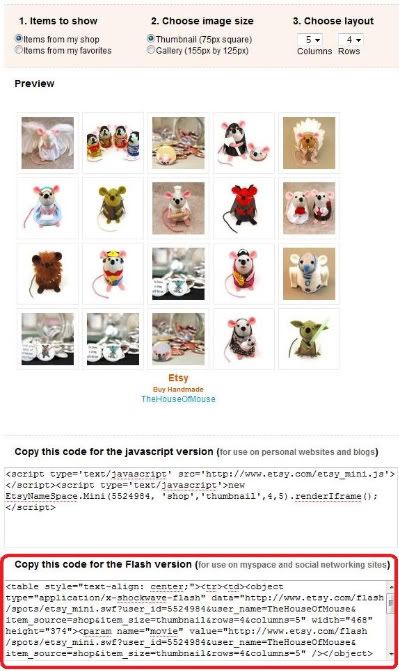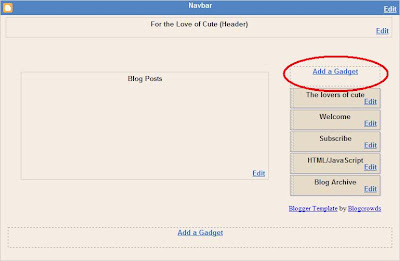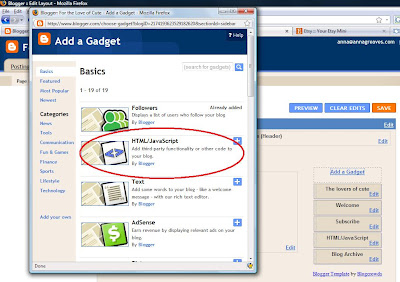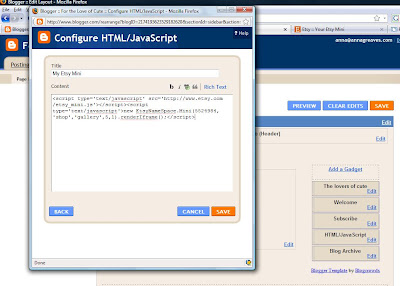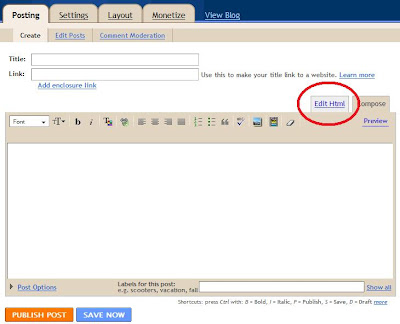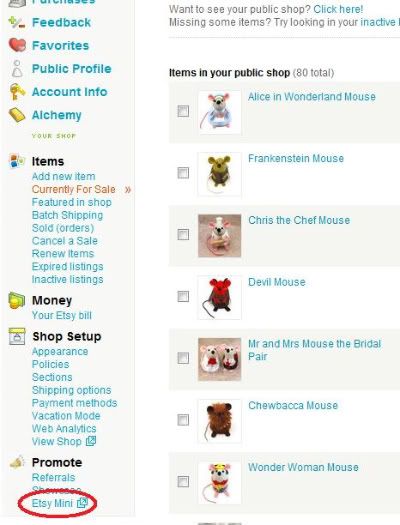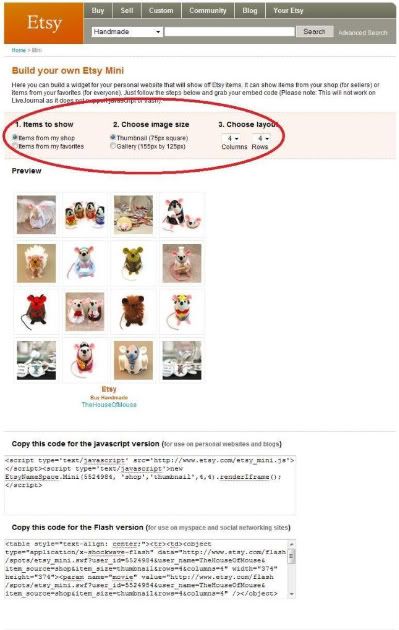I will give away a FREE MOUSE
every month for the next year!
You commented in your HUNDREDS
to try to win a mouse for your very own!

733 comments were left for the May Giveaway and you overwhelmed me with all the love you have for my little mice, thank you so much for all your kind words.
To show you my gratitude I am
giving away even more this month!

In the June Giveaway there will be FIVE winners!!
First Prize
Choose ANY mouse from
my store worth up to $40
Second Prize
Choose ANY mouse from
my store worth up to $35
3rd, 4th and 5th Prize
Both sets of Star Wars Mice pins

To enter for the June Giveaway all you need to do is
leave a comment under this post! Easy!
Here are some other ways that you can
improve your chances to win:
You can enter the June competition as many times you want,
the more comments you make under this post
the better your chances of winning!
 The winners will be announced on June 30th.
The winners will be announced on June 30th.
My Store: The House of Mouse
Good luck!
Competition now CLOSED
the winners will be announced later today
every month for the next year!
You commented in your HUNDREDS
to try to win a mouse for your very own!

733 comments were left for the May Giveaway and you overwhelmed me with all the love you have for my little mice, thank you so much for all your kind words.
To show you my gratitude I am
giving away even more this month!

In the June Giveaway there will be FIVE winners!!
First Prize
Choose ANY mouse from
my store worth up to $40
Second Prize
Choose ANY mouse from
my store worth up to $35
3rd, 4th and 5th Prize
Both sets of Star Wars Mice pins

To enter for the June Giveaway all you need to do is
leave a comment under this post! Easy!
Here are some other ways that you can
improve your chances to win:
- When you leave a comment, tell me about your favourite mouse or mice from my store The House of Mouse (you can choose more than one)
- Leave a comment in my promotions thread on Etsy HERE
- Mention and link to this give away on Twitter. Let me know in the comments that you tweeted.
- Alter your “Status” on Facebook to mention this give away. Be sure to include this link http://lifecraftinessandeverythingelse.blogspot.com/2009/06/june-giveaway.html to it so that your friends can visit too. Don't forget to post a comment here telling me about your Facebook mention.
the more comments you make under this post
the better your chances of winning!
 The winners will be announced on June 30th.
The winners will be announced on June 30th.My Store: The House of Mouse
Good luck!
Competition now CLOSED
the winners will be announced later today